Facebook is great for connecting people, but let’s be honest, quite a lot of what you end up seeing every day is just junk. It probably begins with the advertising, which in my case at least, is for the most part for products that I’m not interested in. Then there’s the ‘you should post this on your wall because my friend says so and you will help a really good cause (honest)’, equivalent to the old school chain letters that caused much fuss and paranoia in the days before the web. You can ‘Like’ countless pictures of kids doing amusing or cute things – kids that you probably haven’t met and never will. Finally, let’s not forget the guilt you will feel if you fail to like or share the picture of the poor animal(s) in desperate need of your help. Facebook is all about making you feel better and those questionable posts asking for my sympathy unfortunately don’t do anything but rub me the wrong way.
So I went on a little mission to try and cleanse my timeline. This is what I did. Repeatedly, since you can’t (to my knowledge) do this in bulk. My Facebook stream is much more bearable now.
Login to Facebook on a desktop (or laptop) – this won’t work on a mobile device, to my knowledge.
Select your name and avatar at the top right of the page, right next to where it says ‘Find Friends’ and ‘Home’.
Select ‘Friends’, where the little collage of friend avatars is shown.
Hover the mouse over any one of the ‘Friend’ buttons and wait for the menu to pop up.
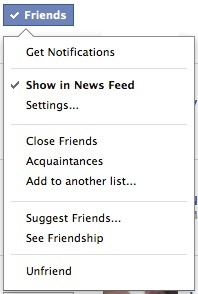
If you turn off the ‘Show in News Feed’ option, the Friend will disappear all together. We don’t necessarily want to go that far, so leave that enabled for now. Instead, choose the option below ‘Settings…’
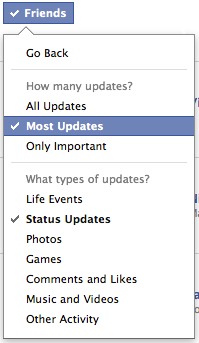
Now we see a menu of two parts. This one allows us to choose the content types that we see from this Friend.
In the ‘How many updates?’ section, choose from the following, as described by Facebook:
- All updates (everything)
- Most updates (what Facebook normally shows you. Not everything, just the significant posts.)
- Only important (Facebook quote this as ‘important things like getting a new job)
Once you have decided what frequency of updates you would like to see from this Friend, select from the following choices to filter everything this Friend is posting in the ‘What types of updates?’ section:
- Life Events (birthdays etc.)
- Status Updates (written status updates, check-ins)
- Photos (pictures posted to wall or albums)
- Games (posts from games the Friend is playing)
- Comments and Likes (when the Friend responds to an existing post)
- Music and Video (sharing music and video)
- Other Activities (everything else)
There’s another way to do this by hovering the mouse over the ‘Friends’ button on their Facebook page, or the small arrow at the top right of any post, and repeat the same steps.
I found a really useful article at HongKiat that explains this and a few more tips quite nicely: 7 Ways To Manage Your Facebook Wall Feeds Better.