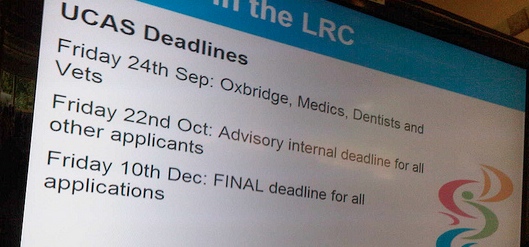Xibo is a great open source digital signage system – getting your slide timings perfect makes a huge improvement to the impact of your messages.
The Xibo content editor allows you to specify content timings for each content area segment. In the context of RSS, your might want to pay careful attention to the values you enter and the resulting experience for the audience.
Xibo RSS Ticker Essentials
Lets just review the relevant variables available in the RSS ticker:
Scroll Speed
The scroll speed only affects a moving ticker – how fast the messages will move in a given direction (left, right, up or down). It doesn’t affect a single display. Single display works best in my opinion where content will be shown in a large content area.
Duration
Each region (areas of the layout) can contain multiple content timeline segments that will display sequentially one after the other. The duration is length of time a timeline segment will be displayed in the region.
Number of Items
The number of items is the total number of content items drawn from the RSS feed you have specified, usually from the start of the feed – i.e. the most recent items.
Update Interval
The update interval is the frequency (in minutes) with which the Xibo client will check for new RSS feed content.
Getting your Xibo slide timing right
By carefully calculating your timings, you can ensure that content is displayed for an equal period without any single RSS item being cut short by a transition, either to the start of the feed, or another timeline segment. To do this, edit your RSS Ticker timeline segment and make sure your timeline segment duration is an exact multiple of Number of Items.
Here’s an example. I would like to display each RSS item for 20 seconds before transitioning to the next. I have limited my RSS Ticker to display only the most recent 6 items. In order for my 6 items to be shown for 20 seconds each, I should multiply the desired item duration by the number of items. In this case, 6 multiplied by 20 results in 120. By entering a Duration of 120 seconds, my six RSS items will each display for 20 seconds, and at the end of the timeline segment, neatly transition to the start of the feed, or to the next timeline segment without cutting short any story.